Collaboration Services
Collaboration services is a feature that allows existing ARGUS Enterprise subscribers access to different environments without having to use an additional paid subscription for each new environment. For example, if you have contractors with an existing AE license coming into your organization, you can host them as guest users for a limited amount of time without having to pay for an additional license for your environment.
Collaboration Services is available to users of ARGUS Enterprise 14 versions and higher.
GUESTS
To see the GUESTS tab you must have one or more ARGUS Enterprise14.0 version or higher environment teams licenses (not hybrid).
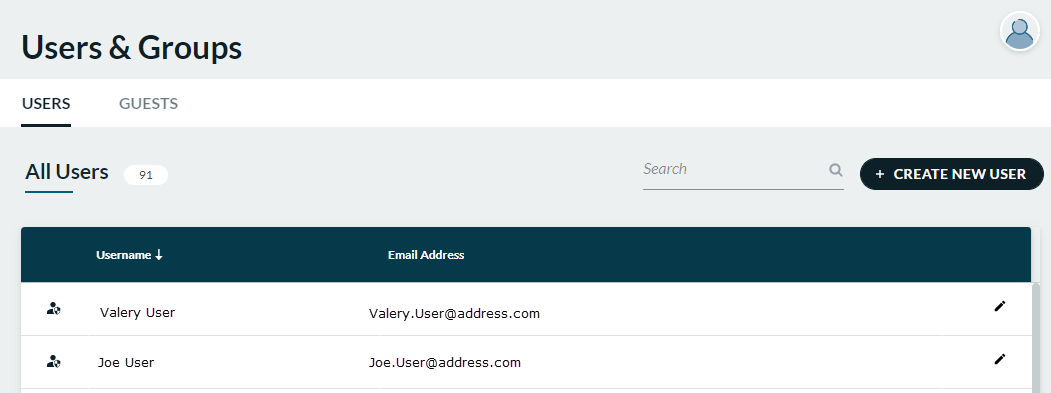
How to invite a guest user
Before you begin: Have the guest user's email address ready.
Navigate to SETTINGS>Users & Groups.
Click the GUESTS tab.
Result: The GUESTS grid appears.
Click + INVITE GUEST.
Result: The Invite guests to your organization pop-up appears.
In the ENTER EMAIL field type the guest user's email address.
Set duration of access for the guest user:
Type or select a START DATE
Type or select an END DATE
Option: Move the slider button to the right to Set the same date for all products.
Click a radio button to select and assign an environment for your guest.
Click SEND INVITE to close the pop-up and send the invitation.
Result: A confirmation message displays and the guest user appears in the guests grid. Your guest will receive an email invitation with an acceptance hyperlink.
Note: Once a guest has accepted the invitation you cannot edit the start date.
How to edit / remove a guest
Navigate to SETTINGS>Users & Groups.
Click the GUESTS tab.
Result: The GUESTS grid appears.
Note: An alert icon  indicates an expired guest entitlement. Once expired, you must reassign a new invitation for that guest user.
indicates an expired guest entitlement. Once expired, you must reassign a new invitation for that guest user.
Options:
Edit a guest: Click the pencil icon  at the far right of a row to launch the Edit User popup and edit guest DETAILS and INVITATIONS.
at the far right of a row to launch the Edit User popup and edit guest DETAILS and INVITATIONS.
Remove a guest: Click the trashcan icon  at the far right of a row to permanently remove a user from your guest list and all entitlements. Result: A confirmation pop-up appears advising that the guest has been successfully removed from the organization.
at the far right of a row to permanently remove a user from your guest list and all entitlements. Result: A confirmation pop-up appears advising that the guest has been successfully removed from the organization.